How to clear cookies on Chrome, Edge, Firefox and other browsers
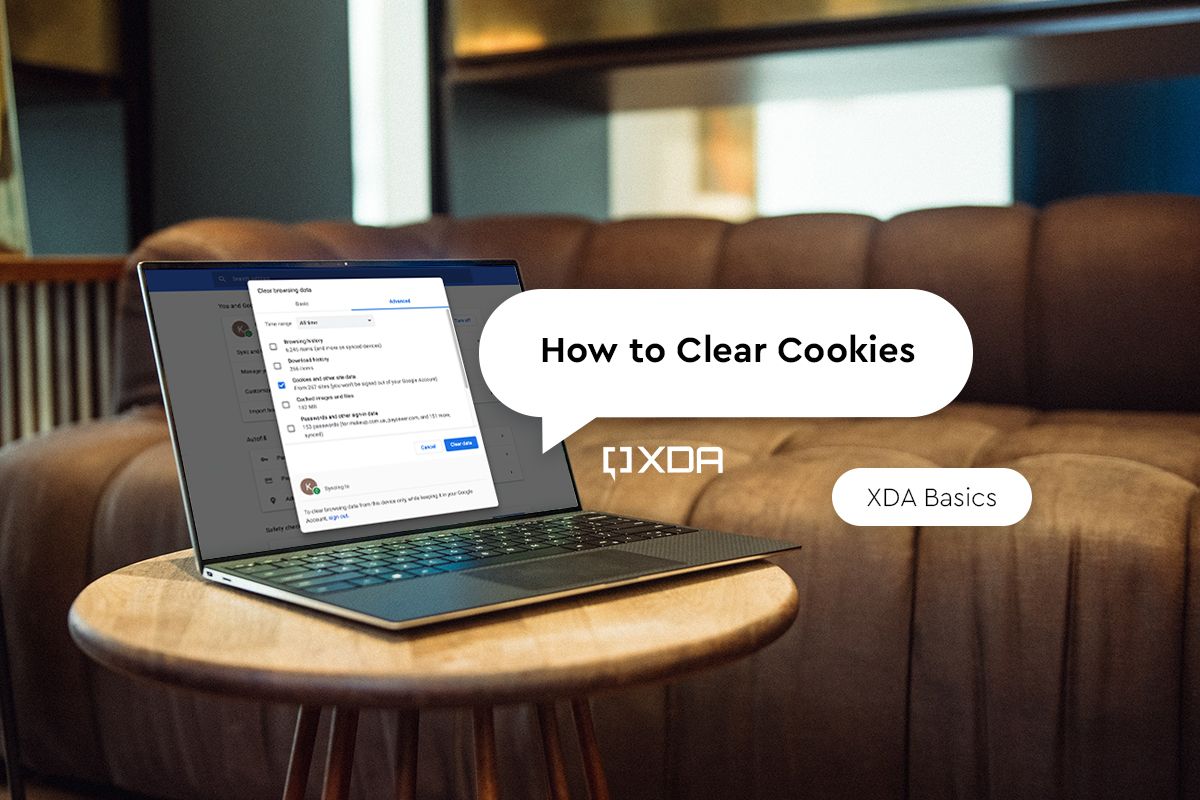
If you spend a lot of time on the internet, we’re sure you’ve heard of cookies. Cookies are essentially pieces of website data that are stored on your computer by the web browser you are using. Cookies are important because they are responsible for remembering the history of your website activities, but just like edible cookies, too many of them can be bad for your health – or that of your computer in that case. case.
The main function of cookies is to ensure that your browsing experience is not reset each time you open a website. For example, if you added something to your basket on Amazon and closed the browser, the item will remain in your basket the next time you open it, thanks to cookies. They are also responsible for keeping you logged in on any websites you visit. But cookies can also be a threat to your privacy because they track your continuous use. So it’s always good to know how to clear cookies from your web browser from time to time. It can even speed up your browsing experience, eliminate some bugs, or free up space on your computer.
We will explain to you how you can delete cookies from your PCs, laptops or even smartphones from time to time in order to ensure a safe and fast web browsing experience. Before you begin, note that deleting cookies will log you out of any websites you are logged into. It is therefore wise to use a good password manager to ease the login process afterwards.
How to clear cookies on popular web browsers
Deleting cookies is a simple process and only requires a few clicks through various menus. Depending on the web browser you are using, the steps to clear cookies may differ, so be sure to follow the correct procedure.
Google chrome
Google Chrome is one of the most popular web browsers and is widely used on different platforms and devices including Windows, macOS, Android, iOS, and of course ChromeOS which can be found on Chromebooks. If you are using Google Chrome, you can clear your cookies by doing the following:
- Open Chrome on your computer and select the three dots in the upper right corner of your screen. Then select Settings.

- Scroll to Privacy and Security and choose Clear browsing data.

- In this window, select Cookies and other site data. You can also choose to clear your browsing history and cache if you want.

- After selecting the desired option, click Erase data and you’re done.
Microsoft Edge
Since Microsoft introduced Edge as a replacement for Internet Explorer, it is one of the most improved browsers and has caught up with the competition. It is based on the Chromium engine, which means that you can continue to use Google Chrome extensions as well as other common features. If you’re using Microsoft Edge as your primary web browser, here’s how to delete cookies:
- Open Edge on your computer and select the three dots in the upper right corner of the browser window. To select Settings from the drop-down menu.

- In the left panel, select Confidentiality, research and services.

- Scroll to Clear browsing data and click on Choose what to erase.
- Here select Cookies and other site data with the other options if you wish.

- Click on Clear now and you are good to go.
Mozilla Firefox
Firefox is another of those browsers that has been around for a long time and is one of the most popular web browsers on Windows. If you are using Firefox, here’s how to clear cookies –
- Launch Firefox on your computer and click on the three horizontal lines in the upper right corner of your screen.

- To select Options from the drop-down menu.
- In the left menu, select Privacy and Security.

- Scroll down until you find Cookies and site data and click on Erase data and then again on Clear. Your cookies are now deleted.

Opera
Opera browser has been around for quite some time and is also very popular among the others we have mentioned above. If you use Opera daily as your web browser of choice, here’s how you can delete your cookies:
- Open the Opera browser on your computer and select it Easy installation icon in the upper right corner.

- Scroll down until you find Privacy and Security and next to Navigation data, you will find a Clear option. Click on it.
- In the window that opens, select Cookies and other site data and click on Erase data. That is just about everything.

Safari
If you’re using a MacBook or any other macOS-based device, chances are you’re using Safari as your default web browser, as it’s the most optimized browser for macOS. If so, here’s how to delete cookies on Safari:
- Open Safari on your macOS / Windows device and select Safari in the menu bar at the top.

- To select Preferences from the drop-down menu.
- Head to the Privacy section and next to Cookies and site data, you will find an option for Manage website data. Click on it.

- You can choose to individually remove the entries from the list, or you can simply select the Remove all option then click Made. You are ready to go.

How to clear cookies on Android
Google Chrome is the default web browser that comes preinstalled on almost all Android smartphones, so it’s the one we’ll cover here. If you are using another browser, the steps should be kept the same. Here’s how you can clear cookies on your Android smartphone –
- Open the Google Chrome app and select the three-dot menu in the upper right corner.

- Then head to Privacy and Security.

- Here you will find an option named Clear browsing data.

- Select it and check the box next to Cookies and site data and select Erase data. Your cookies are now deleted.
How to clear cookies on iPhone
Just like Chrome is the default browser on Android, Safari is the default browser preinstalled on every iPhone. While you can change your default browser to third-party apps on the latest version of iOS, many people prefer to stick with Safari. If you’re one of those people, here’s how to delete cookies on Safari on iOS:
- Open the Settings app on your iPhone and scroll down until you see Safari.

- Select it and scroll once more to find Clear history and website data.

- Tap the option and when prompted, select Clear history and data, and your cookies will be deleted.

These are the means by which you can clear cookies on your devices, regardless of which browser you are using. As stated before, cookies are not necessarily bad and are even beneficial in many scenarios, like bringing you back to the same location on a web page even after closing and reopening your browser, or keeping you logged in so that you don’t have to. to do it. enter your passwords repeatedly. You therefore do not need to delete your cookies too frequently. But every now and then if you feel that your browser is slowing down or things are not loading properly on your browser, it is a good idea to clear cookies and refresh your browser to try to speed things up. .