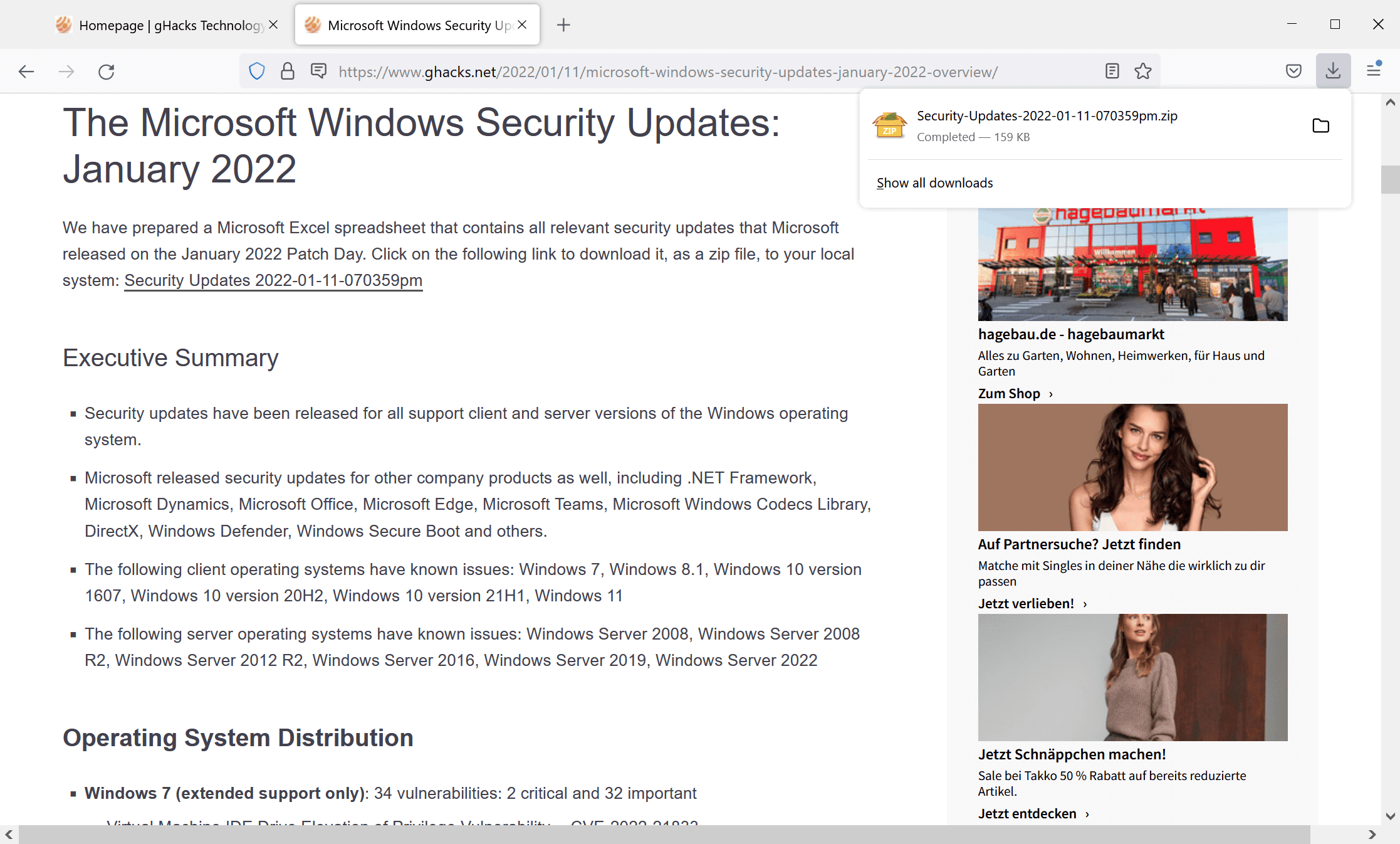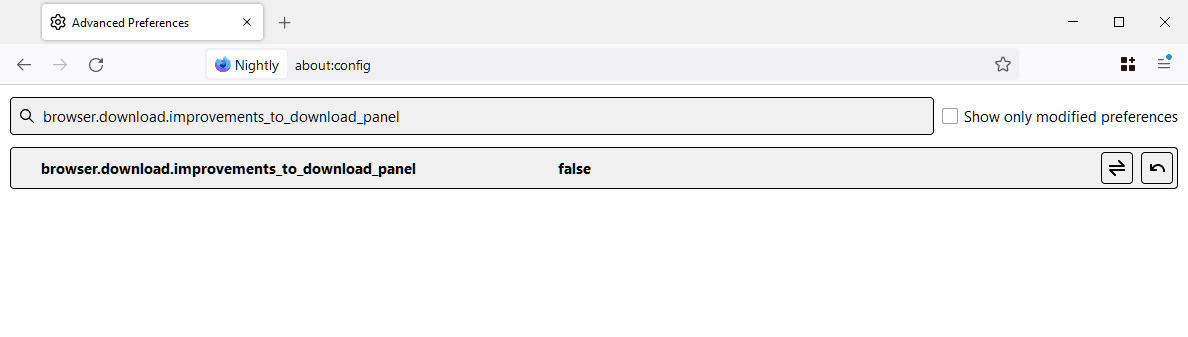How to Restore Firefox’s Classic Download Behavior
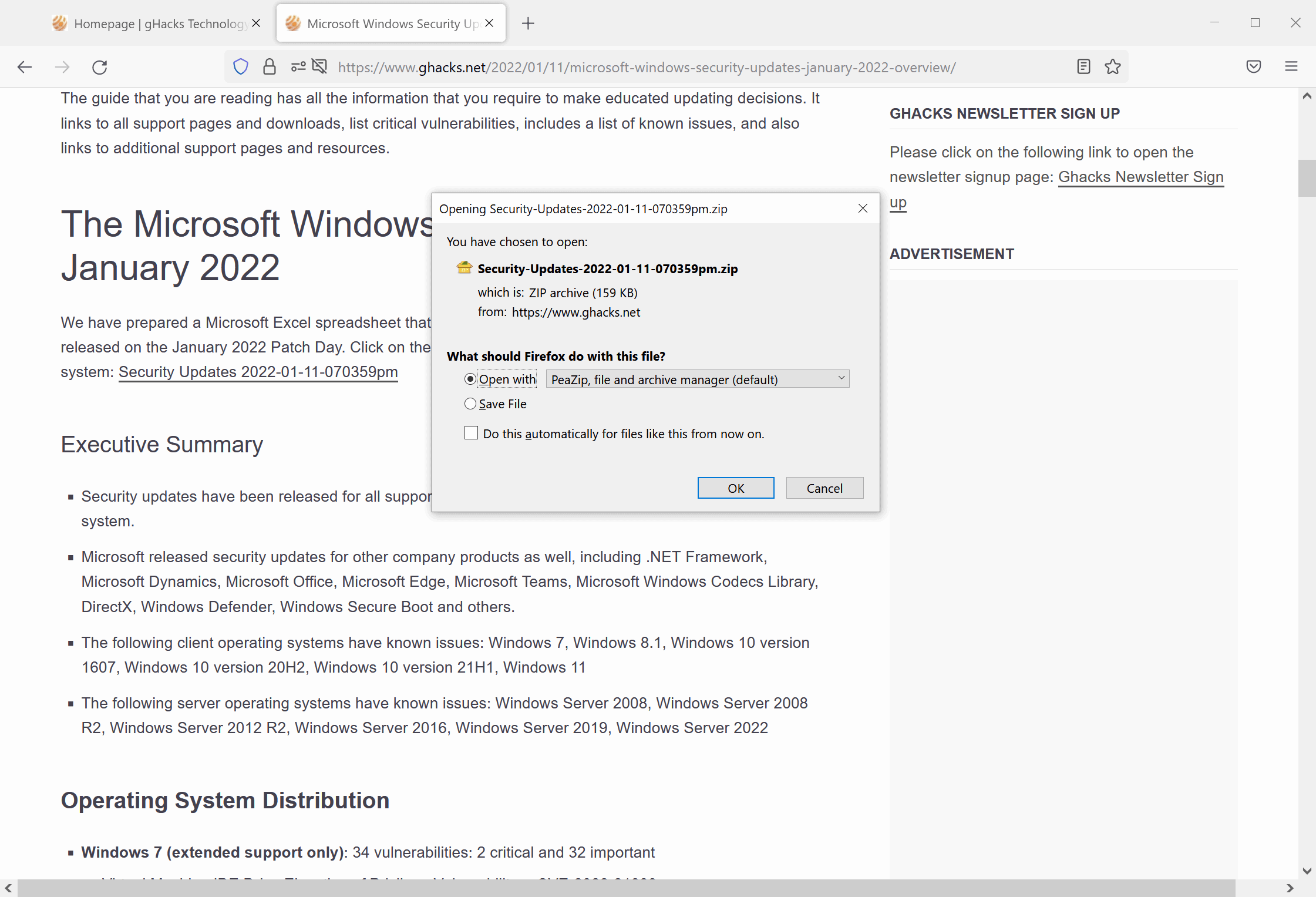
Mozilla plans to change the download behavior of the Firefox web browser in Firefox 97; this guide helps restore classic browser download functionality.
Firefox users who download files currently receive a download prompt when they do so. The prompt displays options to open the file using an application or save it to the local system. Starting with Firefox 97, Firefox no longer displays the prompt by default.
The browser automatically downloads files when a download link is activated by the user. Files are downloaded to the default Downloads folder of the operating system, with no option to change the location as the whole process happens automatically. The behavior is identical to how Chromium-based browsers handle downloads.
The option to always ask where to download files is still available in Firefox 97, but it is not enabled by default. Firefox users can turn it on to restore a download prompt, but it’s not the same as what users got in Firefox 96 and earlier by default.
Restore classic Firefox download behavior
You can restore the classic Firefox web browser download experience for now. Mozilla has added a preference to Firefox’s advanced settings that toggles between the new download panel and the classic download panel.
Please note that it is possible that the preference will be removed in the future and restore will no longer work if this happens.
Here is what you need to do:
- Load about:config into the Firefox address bar.
- Select “accept the risk and continue”.
- Look for browser.download.improvements_to_download_panel.
- Double-click the preference name to toggle its value:
- TRUE means the new download behavior is active in Firefox.
- FALSE means classic behavior is enabled in the browser.
A restart is not necessary. Firefox automatically switches to the selected download panel once a change is made to the configuration.
Firefox users have two options when it comes to the new download behavior. The former enables classic download behavior, but the caveat is that Mozilla may eventually remove the option. The second option allows the download prompt to save files to different directories. It lacks the option to open the classic dialog.
Now you: Which download behavior do you prefer and why? (Going through Techdows)
Summary
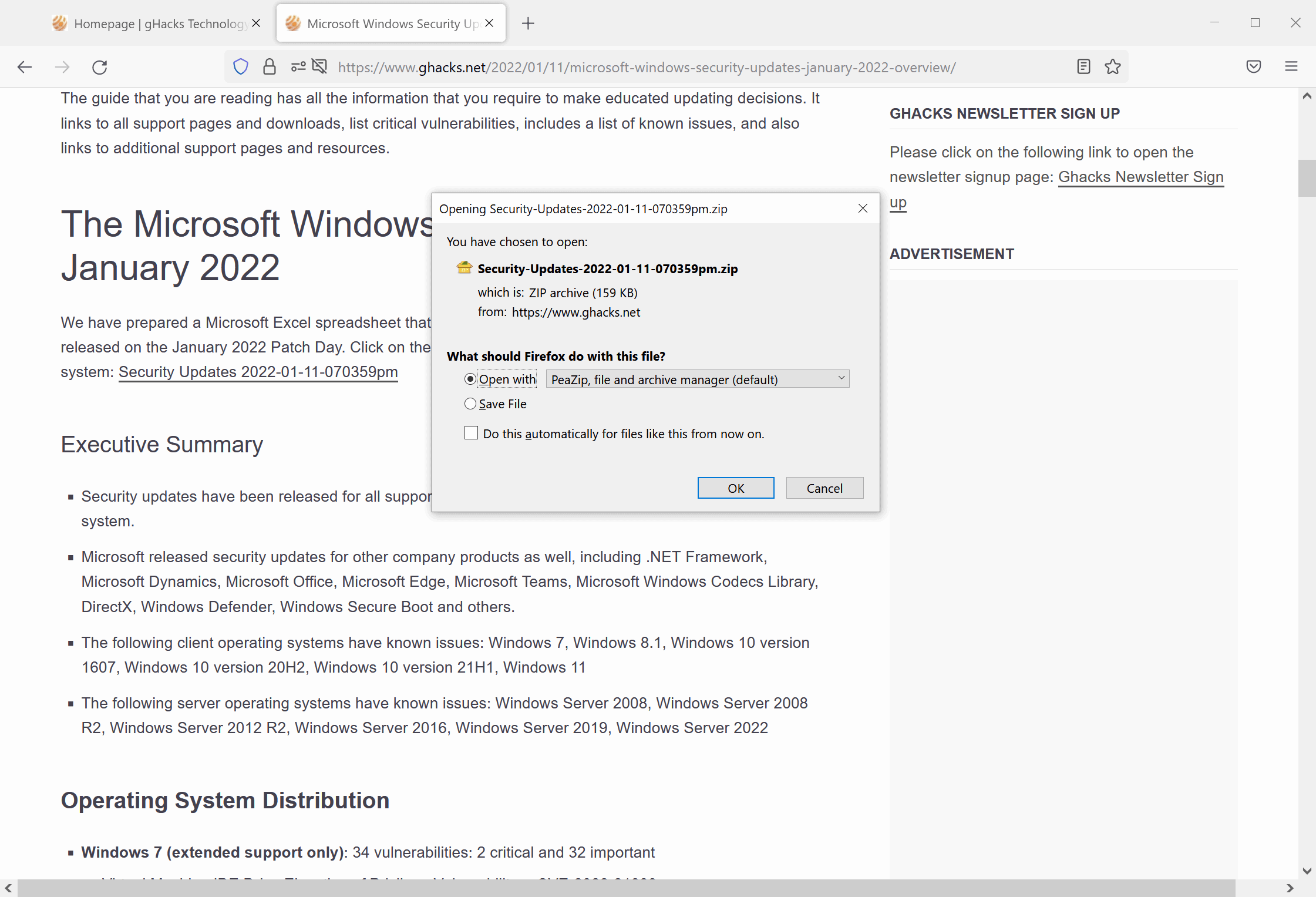
Article name
How to Restore Firefox’s Classic Download Behavior
The description
Learn how to configure Firefox 97 to restore the classic web browser download behavior.
Author
Martin Brinkman
Editor
Ghacks Technology News
Logo

Advertising